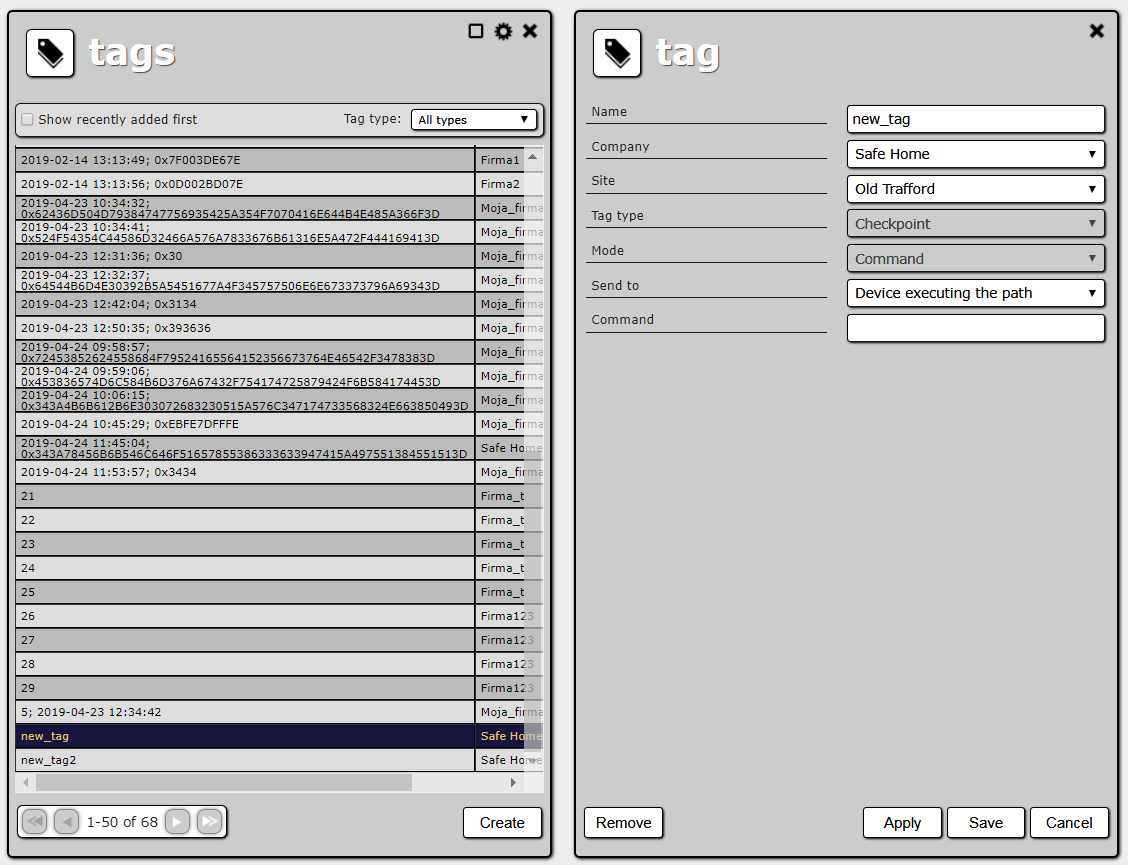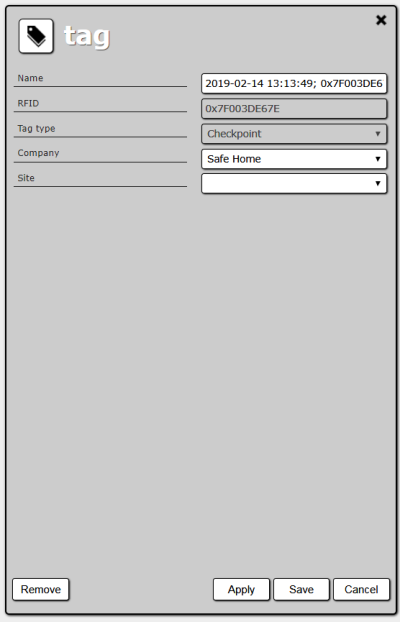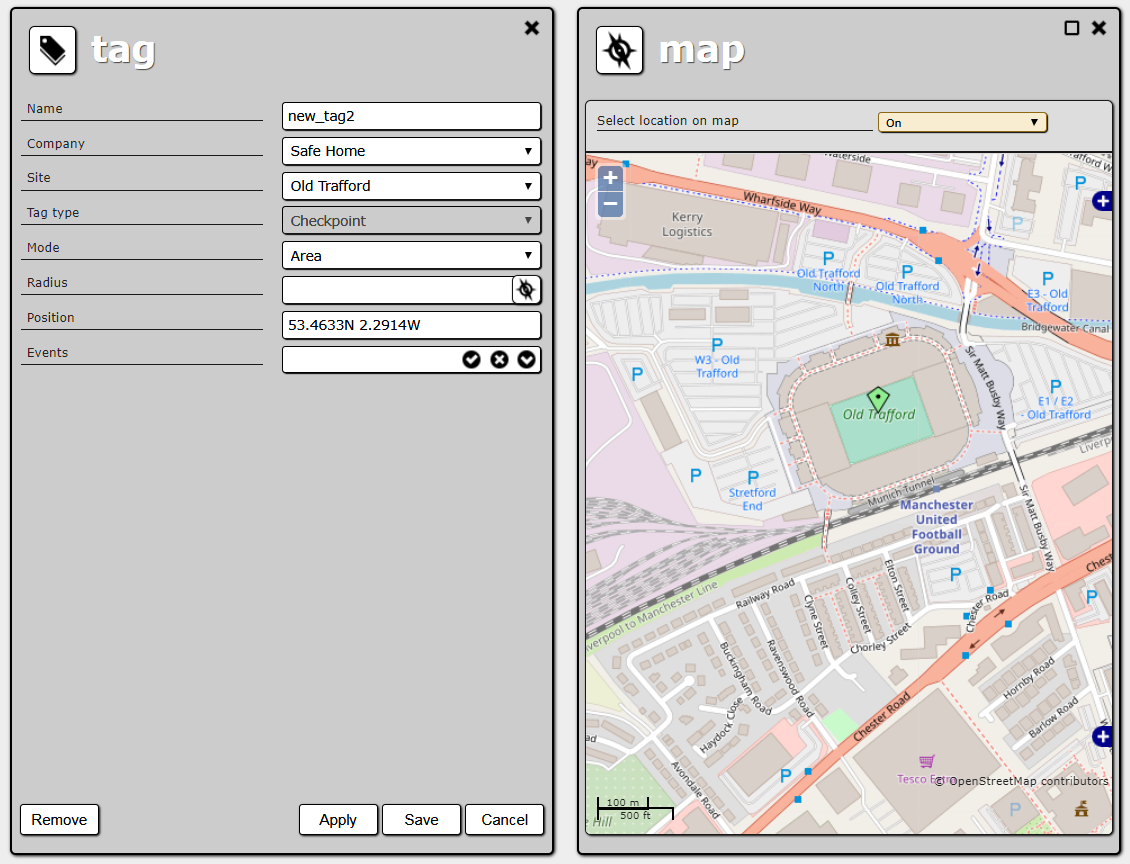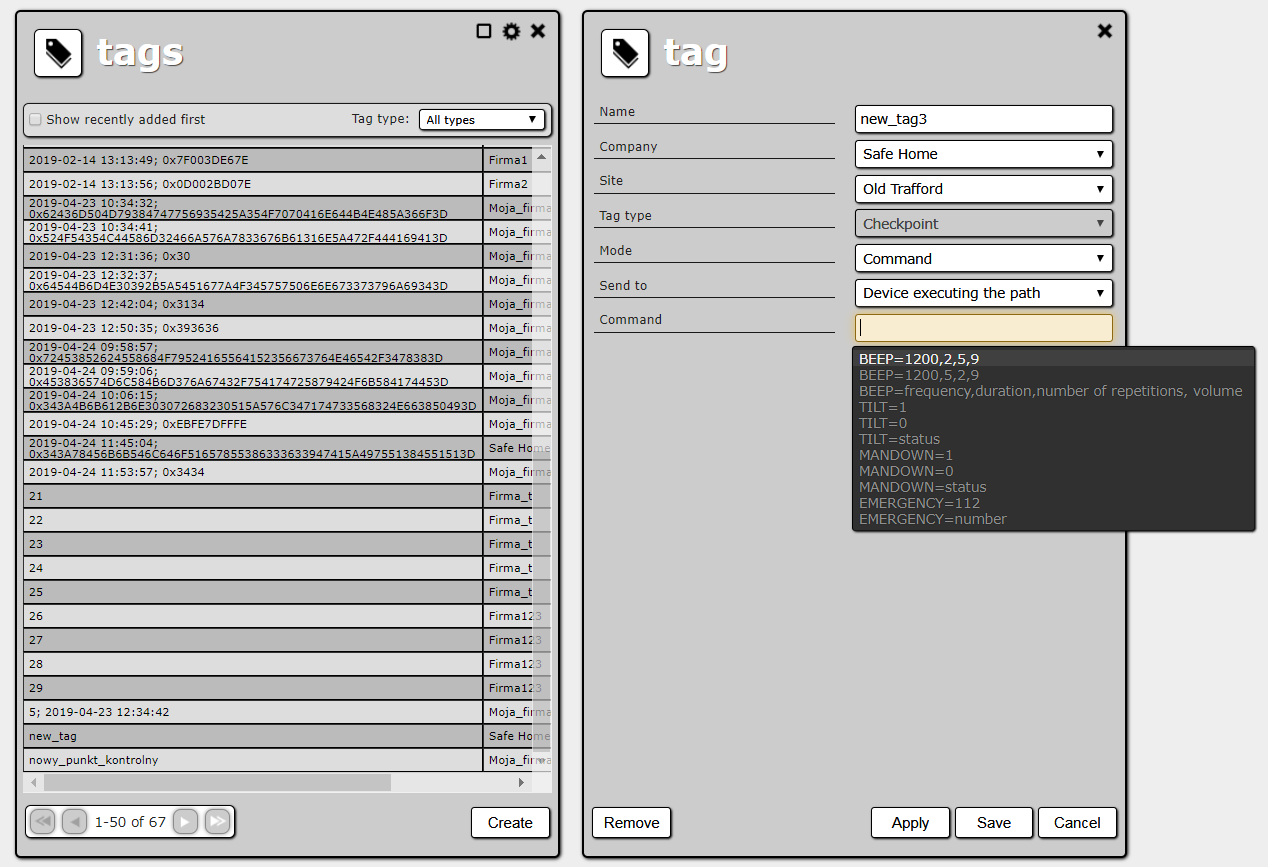Table of Contents
Tags
RFID Tags play an important role in ActiveView. They are used as checkpoints which make up routes. RFID Tags can also be treated as people identifiers and action triggers.
There are two types of tags: normal tags and virtual tags. Normal tags are just ActiveGuard devices. Virtual tags are checkpoint tags, which are not connected to any device – they represent area or action to be performed on path. While normal tags are checked by with an ActiveGuard, virtual tags are checked either by entering some area or automatically.
To open the tags list, select Management → Tags in the main menu. From there, you can edit or remove tags. The list is updated automatically, so you will see new tags without reloading it.
New tags are added to the system when you read them with an ActiveGuard for the first time. The default tag type is checkpoint. If the ActiveGuard you used is linked to a site, the read tag is automatically connected to the site.
New virtual tags can be added by simply using “Create” button.
You can filter the tag list by type. You can also tick the Show recently added first option. It will sort the tags by addition date and time in descending order. When you read new tags to add them to ActiveView, the option makes finding them easier.
Every normal tag has the following properties:
- Name – unique tag name. When the tag is first read, it is added to the system under a name in the following form: <date and time>; <RFID>
- RFID (read only)
- Tag type – determines the effects of reading the tag.
There are the following types:
- Checkpoint – it can be used in a route definition. You can choose a company and a site it will be connected with (only a checkpoint connected with a site can be a part of a route). If a checkpoint is indeed a part of a route, it cannot be deleted.
- Alarm tag – reading an alarm tag generates an alarm. You can choose the type of alarm that will be generated.
- Guard identifier (e.g. guard badge) – reading a guard identifier with an ActiveGuard will automatically link it to the guard (if this function is turned on in the device’s settings). You can choose the guard the identifier is assigned to.
- Employee identifier (e.g. employee badge or fingerprint template) – when an employee identifier is read with an ActiveGuard in the “enter work mode”, a workplace entry event is recorded. When it is read with an ActiveGuard in the “exit work mode”, a workplace exit event is recorded. These events can be listed in the Events and alarms report. You can choose a company and the employee the identifier is assigned to.
- Disconnecting from site – reading a tag of this type with an ActiveGuard linked to a site will delete this link (if this function is turned on in the device settings).
- Enter work mode – reading a tag of this type with an ActiveGuard will switch it to the “enter work mode” (if this function is turned on in the device settings).
- Exit work mode – reading a tag of this type with an ActiveGuard will switch it to the “exit work mode” (if this function is turned on in the device settings).
- Disable enter/exit work mode – reading a tag of this type with an ActiveGuard will switch it to the normal mode, i.e. neither the “enter work mode” nor the “exit work mode” (if this function is turned on in the device settings).
All virtual tags are of checkpoint type. There are two types of virtual tags:
- Area tag – this tag is checked when ActiveTrack enters some specified area (circle defined by center and radius). The area tag only works when it is added to the path.
- Command tag – this tag is checked automatically. When it is checked, a command is send to devices (either the device executing the path, all devices in a site or all devices in a company).
Area tag
Area tag is a virtual tag, because it represents an area (only circle) rather then an real tag. It is also checkpoint tag, because it can be used in routes just like any normal checkpoint tag.
Area tags have the following properties:
- Name,
- Position – defines center of the circle,
- Radius – defines size of circle,
- Events – list of events, which can be send from ActiveTrack
Area tag is checked when ActiveTrack, while being in the specified circle, sends the message, type of which belongs to the specified list. Position of ActiveTrack is determined using GPS coordinates.
Position of the are tag can be specified in one of two ways. You can enter GPS coordinates directly into Position text box. Alternatively, you can click on the button with Compass rose next to the radius text box. This will show you the map. Now you can specify the position by placing marker in the desired place.
Command tag
Command tag is a virtual tag, because it does no represent an real tag. It is also checkpoint tag, because it can be used in routes just like any normal checkpoint tag.
Command tags have the following properties:
- Name,
- Send to – specifies to which devices is the command send.
- Command - command which is send.
Command tag is checked automatically. For example, if definition of a route states that command tag should be checked between 10th and 12th minute after route is started, the command tag is automatically checked in 10th minute.
Once command tag is checked, the specified command is send to the chosen devices. Any command can be entered and sample commands are prompted below the Command text box. Command can be send to:
- device executing the path, which is the last device used on this path,
- all devices from the site, to which this command tag belongs,
- all devices from the company, to which this command tag belongs.
Additional actions
Furthermore there is a context menu for tags on the tags list. The following actions are available on tags:
- Edit selected – opens tag details. If more than one tag is selected, the name and the RFID fields are hidden and the other tag properties are changed in all the tags at once.
- Remove selected – removes all selected tags.
- Select all – selects all tags on the current page.
- Deselect all – deselects all tags.