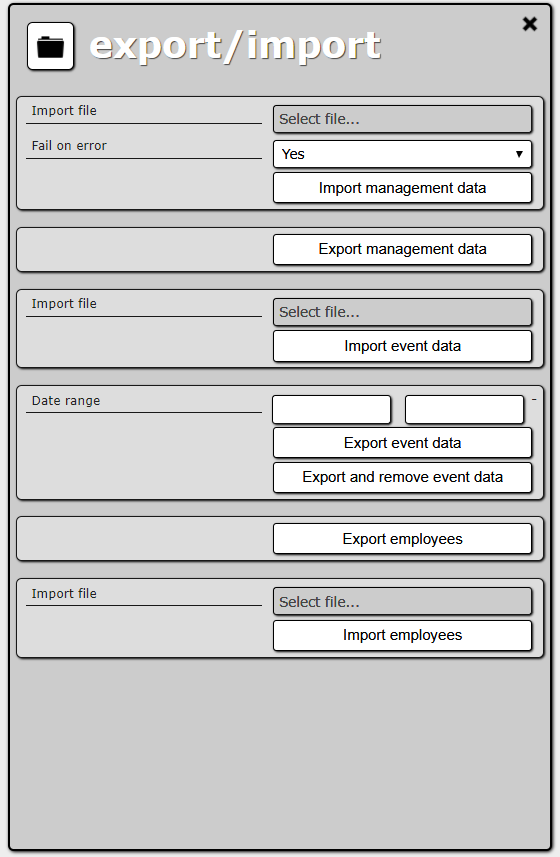User Tools
Sidebar
Add this page to your book
Remove this page from your book
Export/Import
ActiveView can export and import data in an XML format.
Data stored by ActiveView can by divided into two categories:
- Management data, such as companies, sites, devices, etc. These data are relatively constant and of small volume. Imort of those data is idempotent. It means that import of existing that casue that no changes will happen.
- Events received from devices and generated by the application. These data, on the other hand, grow in time (the more devices are connected to the application, the faster they grow). Import of those data isn't idempotent. If you want to re-import event you need to remove the existing one or event will be duplicated.
You can export and import these two types of data separately.
To export/import data, select Administration → Export/Import in the main menu.
The Export/import panel contains the following elements:
- Import management data section:
- Import file – opens a dialog box where the user can choose the file to be imported.
- Fail on error – No means ActiveView will skip data with errors and continue importing the file. Yes means no data will be imported if there are any errors.
- Import management data – starts the import process.
- Export management data section:
- Export management data – starts the process of exporting the management data. After it is complete, the user can store the file.
- Import events data section:
- Import file – opens a dialog box where the user can choose the file to be imported.
- Import event data – starts the import process. After it is complete, imported events are available in reports (but not in the alarm list).
- Export events data section:
- Date range – range of detection dates of events to be exported. Notice that the resulting file can be very large if you choose a long time span.
- Export event data – starts the process of exporting the event data. After it is complete, the user can store the file.
- Export end remove event data – starts the process of exporting the event data and removing them from all reports (the alarm list is not affected). After it is complete, the user can store the file.
- Export employees data section:
- Export employees – starts the process of exporting the employee data. After it is complete, the user can store the file.
- Import employees data section:
- Import employees – opens a dialog box where the user can choose the file to be imported. After it is complete, data are available in Employee tab (in Management section).
Management data import errors
The exported management data file contains companies, sites, routes and so on. Importing such a file is equivalent to creating all these entities using the user interface. This means that the same data validation rules are applied. If an entity complies with these rules, it is created. If it does not (an error occurs), it is skipped (with all its child entities) or the whole import process is cancelled (depending on the user’s choice).