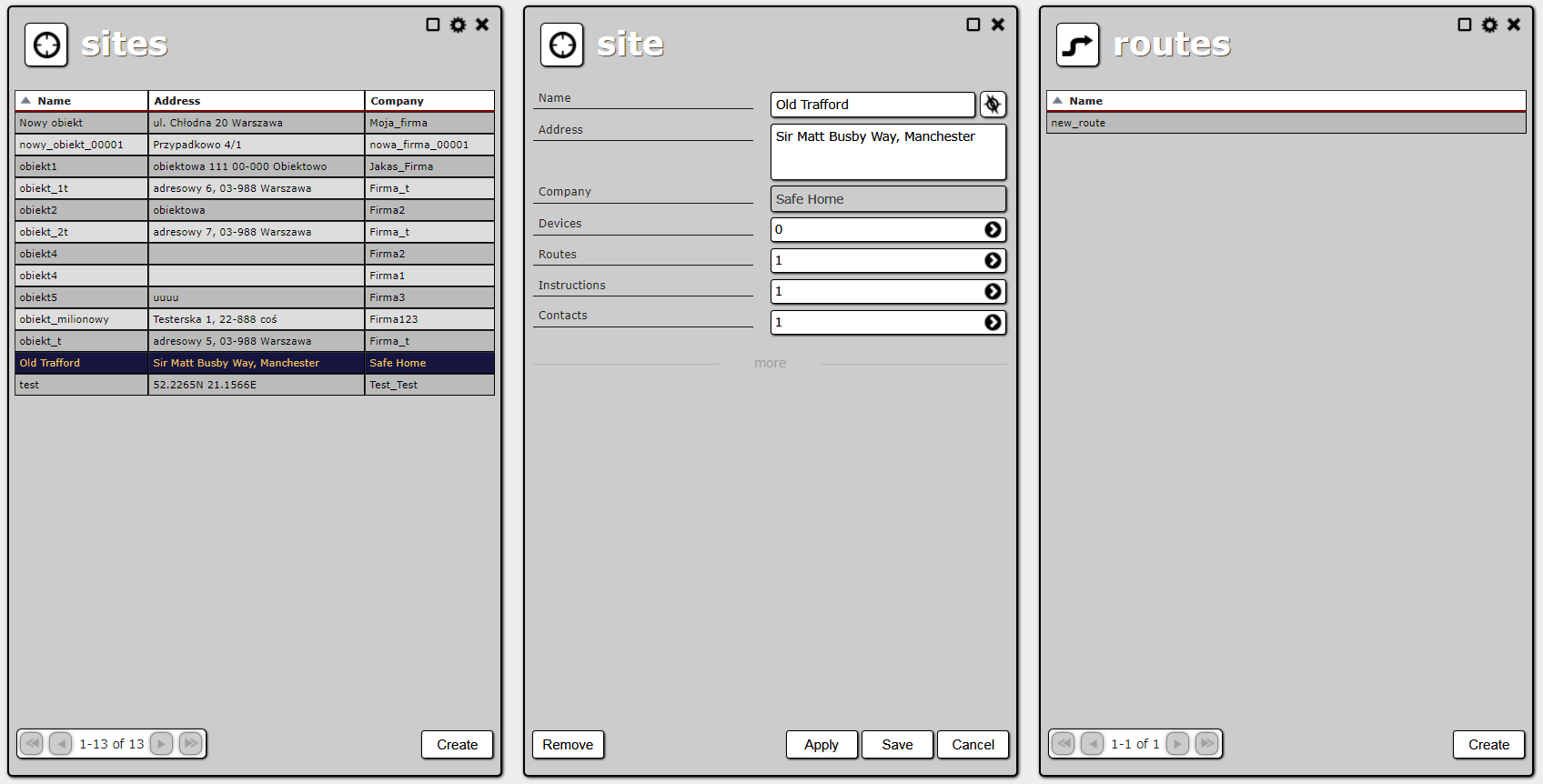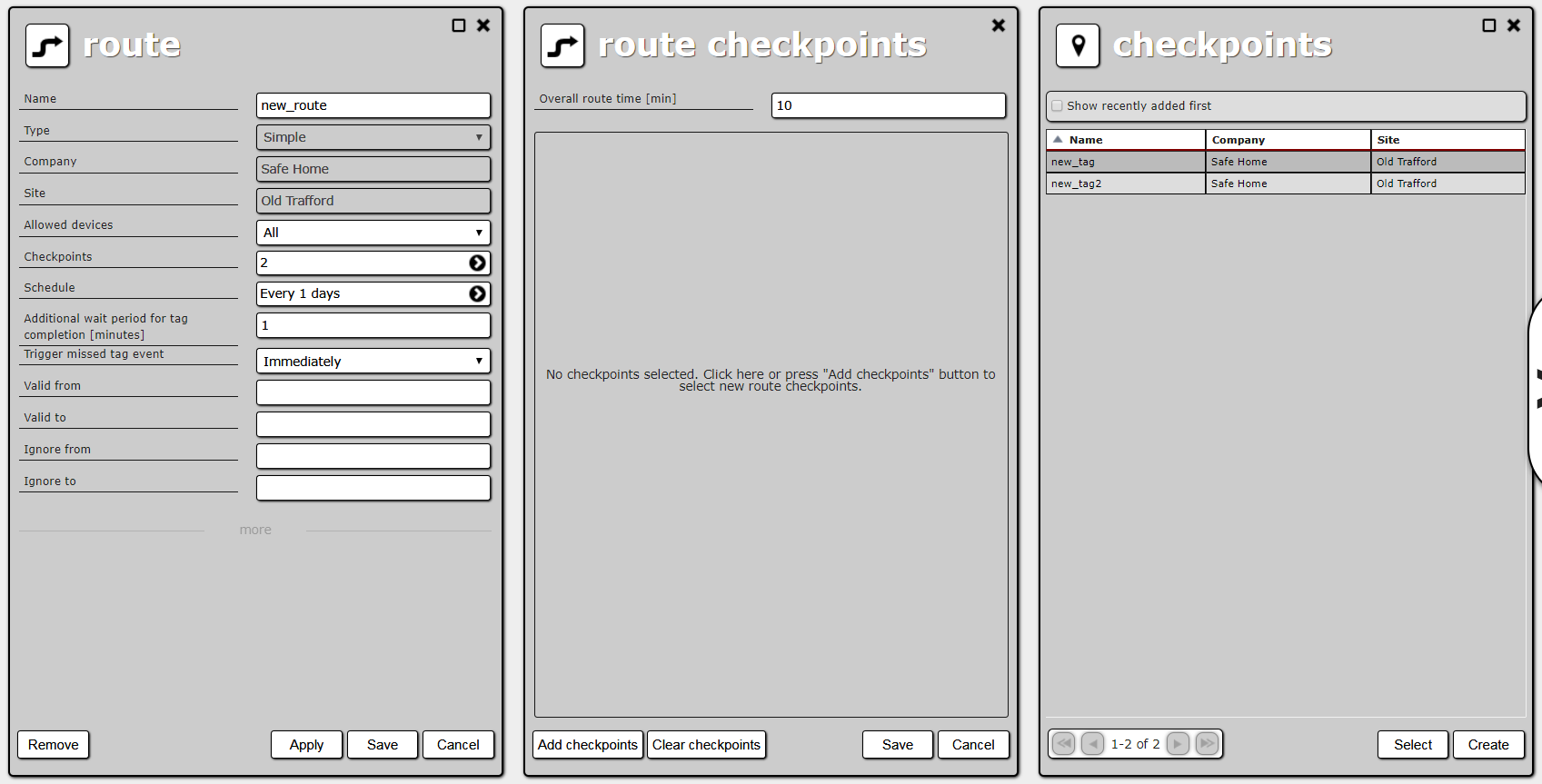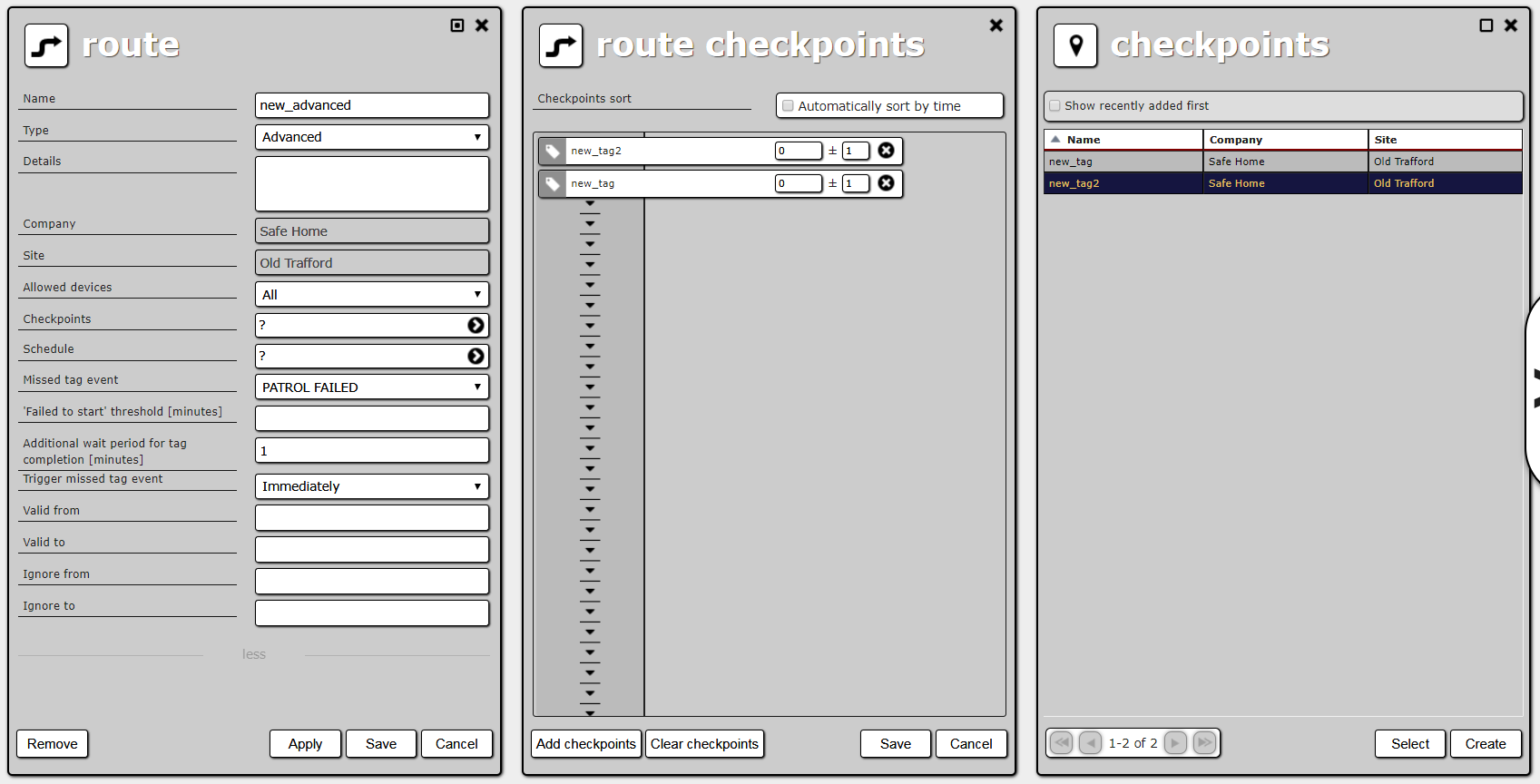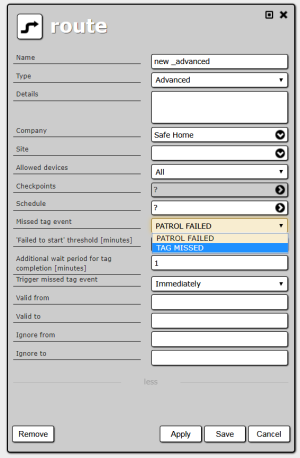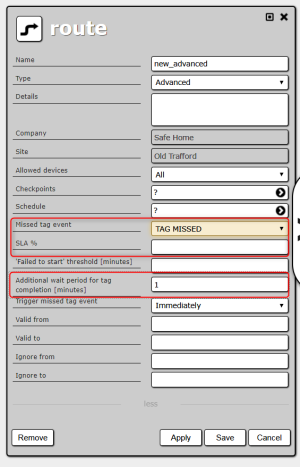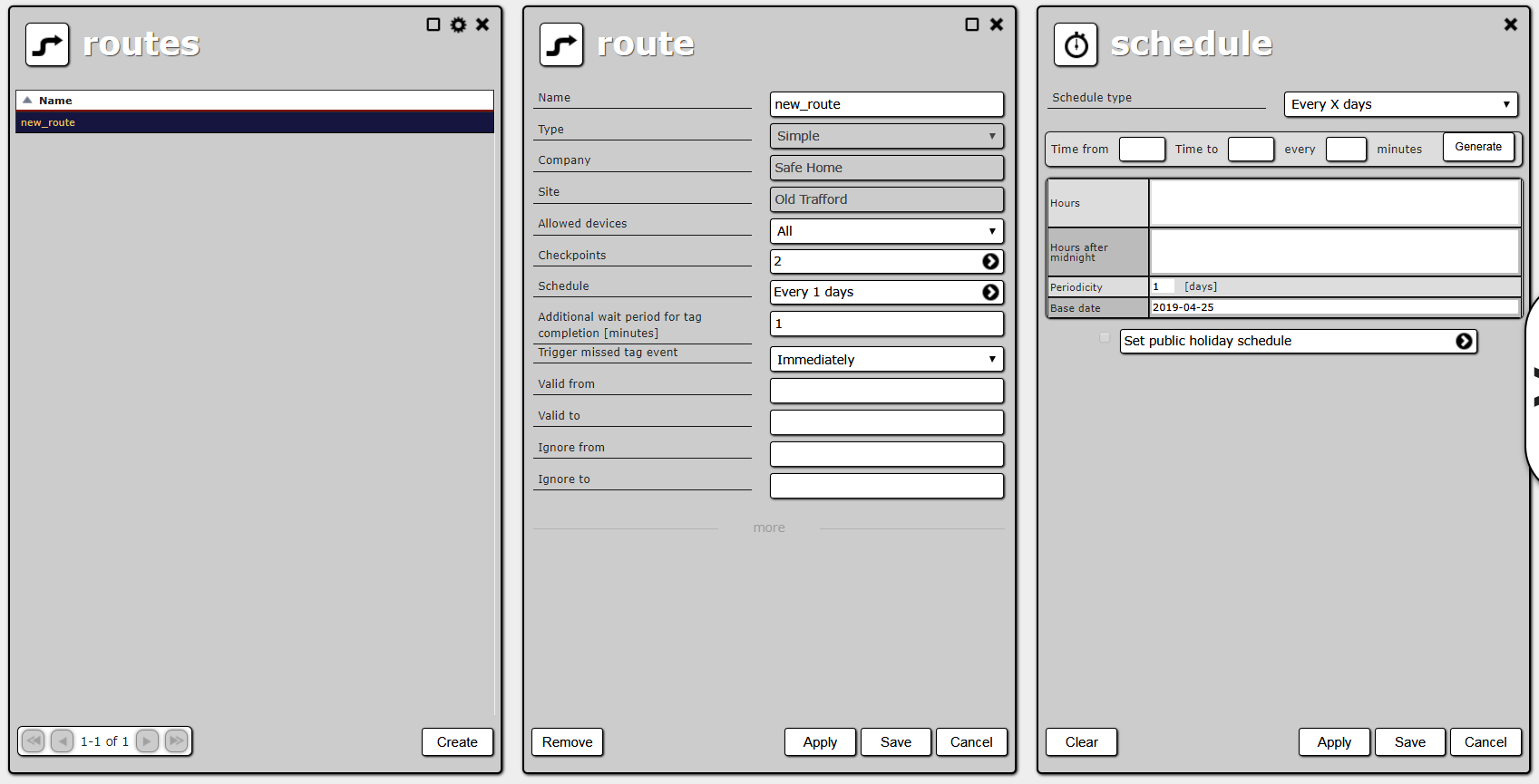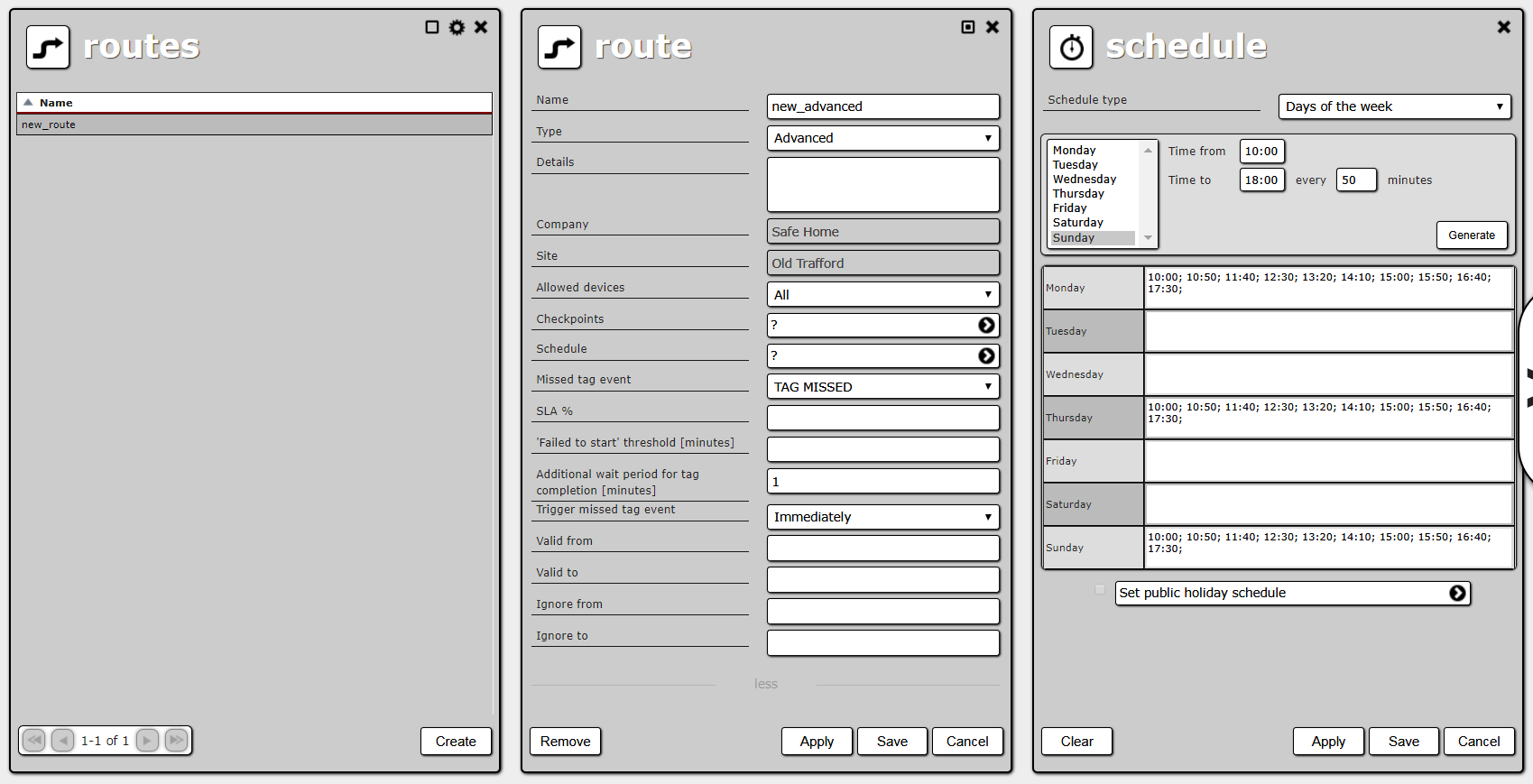Sidebar
Add this page to your book
Remove this page from your book
Table of Contents
Routes
Routes are what guards follow when they patrol sites. Every route is defined for a single site (it cannot cover more than one site). There are two ways you can open a route list:
- select Management → Routes in the main menu to open a complete route list (i.e. a list of routes for all sites);
- click Routes on the site details panel to open this site’s route list.
In both lists, you can create a new route and edit or remove an existing one.
Every route has the following properties:
- Name – route name. It has to be unique within the site the route is defined for.
- Type – route type: simple or advanced (see Route definition (checkpoints) below). It is set when the route is created and cannot be changed later.
- Details
- Company – the company to which the site for which the route is defined belongs. It is set when the route is created and cannot be changed later.
- Site – the site for which the route is defined. It is set when the route is created and cannot be changed later.
- Allowed devices – you can assign specific devices to the route. After expanding the list, the following items will appear: Selected, Site devices, Company devices, All.
- Checkpoints – displays the number of checkpoints the route consists of. Clicking it opens a new panel with the route’s definition (see below). You have to choose a company and a site first, because a route consists of checkpoints from a particular site.
- Schedule – displays the type of schedule defined for the route. Clicking it opens a new panel where you can change the route’s schedule (see below).
- Additional wait period for tag completion [minutes]
- Path validity framework dates - the range of dates in which the path will be active. Possibility of setting the range when the path is inactive. By default, the fields are not filled in and the path is valid from creation to infinity. The route can be defined earlier, but it will be valid only from “from” and “to” the entered date. You can also temporarily disable the path by defining dates in the “Ignore from” and “Ignore to” fields.
In case of the advance route type, the following parameters are additionally available:
- Missed tag event
- Prealarm offset [minutes]
- SLA %
- 'Failed to start' threshold [minutes]
described in the following section Advanced route.
Route definition (checkpoints)
There are two types of routes:
- Simple – a guard has a defined amount of time to pass all checkpoints of the route without any particular order.
- Advanced– a guard has to pass checkpoints in a defined order, at defined moments in time and for each failed TAG there is a separate event (TAG MISSED, PATROL FAILED).
Simple route
Simple route is a set of checkpoints. A guard has a defined amount of time to pass all of them, without any particular order. See Patrol failed alarms below, for details on patrol completion and failure.
Simple route’s definition consists of:
- an overall route time (route duration),
- a list of checkpoints; for every checkpoint there are the following fields and options:
- name (read only),
- X button – removes the checkpoint from the list.
Below the checkpoints list, there are options to clear the list and to add new checkpoints. Choosing the latter opens a list of all checkpoints connected with the site. You can select one or more (using ctrl and shift keys) and then choose Select to add them to the route.
NOTE: Saving a route definition (checkpoints list) does not mean it is stored in the database. You have to save the whole route to make any changes permanent.
Advanced route
Advanced route is a list of checkpoints. A guard has to pass each of them at a defined point in time. See Patrol failed alarms below, for details on patrol completion and failure.
Advanced route’s definition consists of a list of checkpoints. For every checkpoint there are the following fields and options:
- name (read only);
- checkpoint time – the time from the beginning of a patrol, when the checkpoint should be passed (in minutes);
- time tolerance – number of minutes before and after the checkpoint time, when the checkpoint can be passed without causing an alarm. The minimum tolerance is 1 minute.
- X button – removes the checkpoint from the list.
Below the checkpoints list, there are the same Clear and Add new options as in the simple route definition panel (see above).
In case of the advance route, there are additional parameters:
- Missed tag event - two types of events can be assigned for an unreaded tag - “Tag Missed”, which does not cause an alarm, and “Patrol failed”, which means the end of the patrol and its failure.
- Prealarm offset [minutes] - this is a type of alarm on the Active View platform, informing about the approaching end of the defined reading time. For example, if the first tag should be read no later than 12 minutes from the start of the patrol, the prealarm has been set for 1 minute, then if the guard fails to read the tag earlier, an alarm will be generated in the 11th minute of the patrol.
- SLA [%] - this is the percentage threshold of completed control points. This functionality allows you to define how many percent of tags can be omitted in the path for the patrol to be completed.
- 'Failed to start' threshold [minutes] - alarm event determines how many minutes after the start of the route until the first tag is not reflected, the route will receive the FAILED_TO_START status.
Schedule
There are two types of route schedules:
- Every X days – patrols start at defined times (e.g. at 9 am, at 1 pm and at 5 pm) every day, every second day and so on (depending on the periodicity).
- Days of the week – patrol start times are defined for every day of the week. Every week, patrols start at the same time on particular days of the week.
All times in a schedule are expressed in the site time zone (see Sites for more information on site time zone).
The Every X days schedule has the following fields:
- Hours – semicolon-separated list of times when patrols start (expressed in a 24-hour clock, for example: 11:30; 13:30; 15:30). These times refer to the dates resulting from the chosen periodicity.
- Hours after midnight – semicolon-separated list of times when patrols start after midnight (expressed in a 24-hour clock, for example: 1:30; 3:30; 5:30). These times refer to the days after the dates resulting from the chosen periodicity.
- Periodicity – 1 means every day, 2 means every second day and so on.
- Start date – the basis to calculate the dates when patrols occur. For example periodicity 3 and start date 31.12.2012 result in patrols on the 31.12.2012, the 3.01.2013, the 6.01.2013 and so on.
In the bottom left corner of the panel, there is an option to clear Hours and Hours after midnight fields.
Above the schedule fields, there is an automatic times generator. You set time when you want patrols to start (Time from), time when you want them to end (Time to) and how often you want a patrol (every … minutes). After you choose Generate, generated times are appended to Hours and Hours after midnight fields. The latter is used when Time from is later then Time to.
The Days of the week schedule has a times list for every day of the week (semicolon-separated, expressed in a 24-hour clock, like Hours in the Every X days schedule).
The clear option at the bottom and the automatic times generator at the top are also available.
In the times generator, you can choose days of the week for which the generated times will be appended. If Time from is later then Time to, times after midnight are appended to the next day of the week.
Patrol failed alarms
ActiveView generates a patrol failed alarm if a guard does not pass a checkpoint he/she is supposed to. When exactly a guard should pass a checkpoint depends on the route type, definition (checkpoints list) and schedule.
For a simple route, every time a patrol starts according to schedule, a guard has the “overall route time” to pass all the checkpoints. If he/she passes them before that time, the patrol is considered completed. If he/she does not, a patrol failed alarm is generated after the “overall route time” from the patrol’s start.
For an advanced route, every time a patrol starts according to schedule, a guard has to pass all the checkpoints at defined times.
If he/she passes the first checkpoint after checkpoint time minus time tolerance, but before checkpoint time plus time tolerance from the patrol’s start, nothing happens. If he/she does not, a patrol failed alarm is generated (after checkpoint time plus time tolerance from the patrol’s start).
The same goes for all the checkpoints of the route. Every checkpoint not passed on time generates an alarm.
Right after a guard passes the last checkpoint on time (in checkpoint time +/- time tolerance), the patrol is considered completed.
Removing a route
When a route is removed, all future patrols resulting from its schedule are cancelled. However, patrols which have already started, continue (i.e. will result in alarms if checkpoints are not passed on time).